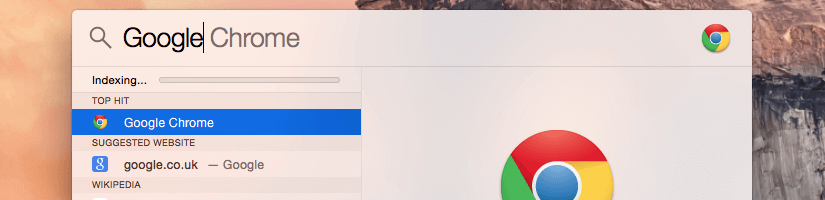The following error occurred on CentOS 6 with cPanel 11.48.4 when using the CLI version of PHP:
SourceGuardian requires Zend Engine API version 220131226. The Zend Engine API version 220121212 which is installed, is outdated.
Googling for a way to safely update Zend Engine API resulted in 3+ year old threads with no answers or clues on how to update with WHM installed.
If you're looking to update the Zend Engine API, then this guide is not for you. Instead, I chose to remove Zend from the CLI PHP config as the error message being displayed on all PHP crons was breaking the scripts.
Here's how to remove Zend from your PHP CLI config...
First, find the config file for the CLI PHP. You can do this by checking your existing config file using php -i – use grep to grab the path with php -i | grep 'Configuration File' .
For me php.ini was located at /usr/local/lib/php.ini
Find the line zend_extension = "/usr/local/sourceguard/ixed.x.x.lin" and comment it out. Restart Apache and you should notice that the error no longer displays. I'm not entirely sure what the Zend Engine is for under CLI PHP but I haven't encountered any issues yet.
If you encounter issues, just uncomment the line and restart Apache. Following these instructions should be a last resort if you cannot update Zend Engine API, so you do so at your own risk.